This screen can take 3 different forms depending on the circumstances.
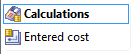 These two buttons are on the left hand
side of the window.
These two buttons are on the left hand
side of the window.
If you select 'Calculations' you will see either the Litho press calculation pane or the digital
press calculation pane, depending on which is the currently chosen press.
You can change your selection of press(es) by clicking the  button at the top right hand
side. This gives a list of presses, the same as in the new job wizard. You can modify the list of
presses shown here in the Resources section of the main menu. You can select as many or as
few as you want, and the program will automatically calculate the most cost effective from the
chosen selection. Don't forget that there may be good reasons why a particular press doesn't get
selected. The most common reasons for this are (in no particular order):
button at the top right hand
side. This gives a list of presses, the same as in the new job wizard. You can modify the list of
presses shown here in the Resources section of the main menu. You can select as many or as
few as you want, and the program will automatically calculate the most cost effective from the
chosen selection. Don't forget that there may be good reasons why a particular press doesn't get
selected. The most common reasons for this are (in no particular order): · It is a 4 colour job and you have designated this press as not for 4 colour work
· It is a continuous press and this weight of this paper is only available as sheets (or vice
versa)
· It is a book, and the two pages side by side are actually too large for the plate or bed size of
the press
· It is a digital press and the weight or thickness of the paper does not match the range
specified for that press
· There is no paper large enough in the chosen weight.
· You have selected 'Work and turn only' and there is no logical way of doing this (e.g. the
paper might be 'single sided'.
· The guillotine isn't big enough to cut any of the available paper sizes for this weight.
In the Calculations pane
if a litho press is selected, you will see the Litho press calculation screen
Otherwise you will see the Digital press calculation screen.
If alternatively you select 'Entered cost'
you will see the Entered press cost screen.